The top 10 Twitter video tools for 2023
Looking for ways to make your Twitter video content more dynamic? We handpicked the top 10 Twitter video tools for you.

Pinning a tweet at the top of your profile can help you highlight an important message. Whether you're using it to introduce yourself, promote a new product, or simply want to share an important message, pinning a tweet is a quick and easy way to make it seen by all your followers. In this post, we'll show you how to do it.
The first step to pinning a tweet on Twitter is to choose the tweet you want to highlight. This could be a tweet promoting a new product, a tweet with important information, or a tweet that you want to make sure all of your followers see. Once you've chosen the tweet, click on the three dots in the upper right corner of the tweet and select "Pin to your profile".

Done! You can now pin any tweet to your profile!
To unpin a tweet, you have to click on the tweet that in already pinned to your profile. Then, click on the three dots at the upper right corner of the tweet and select "Unpin from profile". That's all!
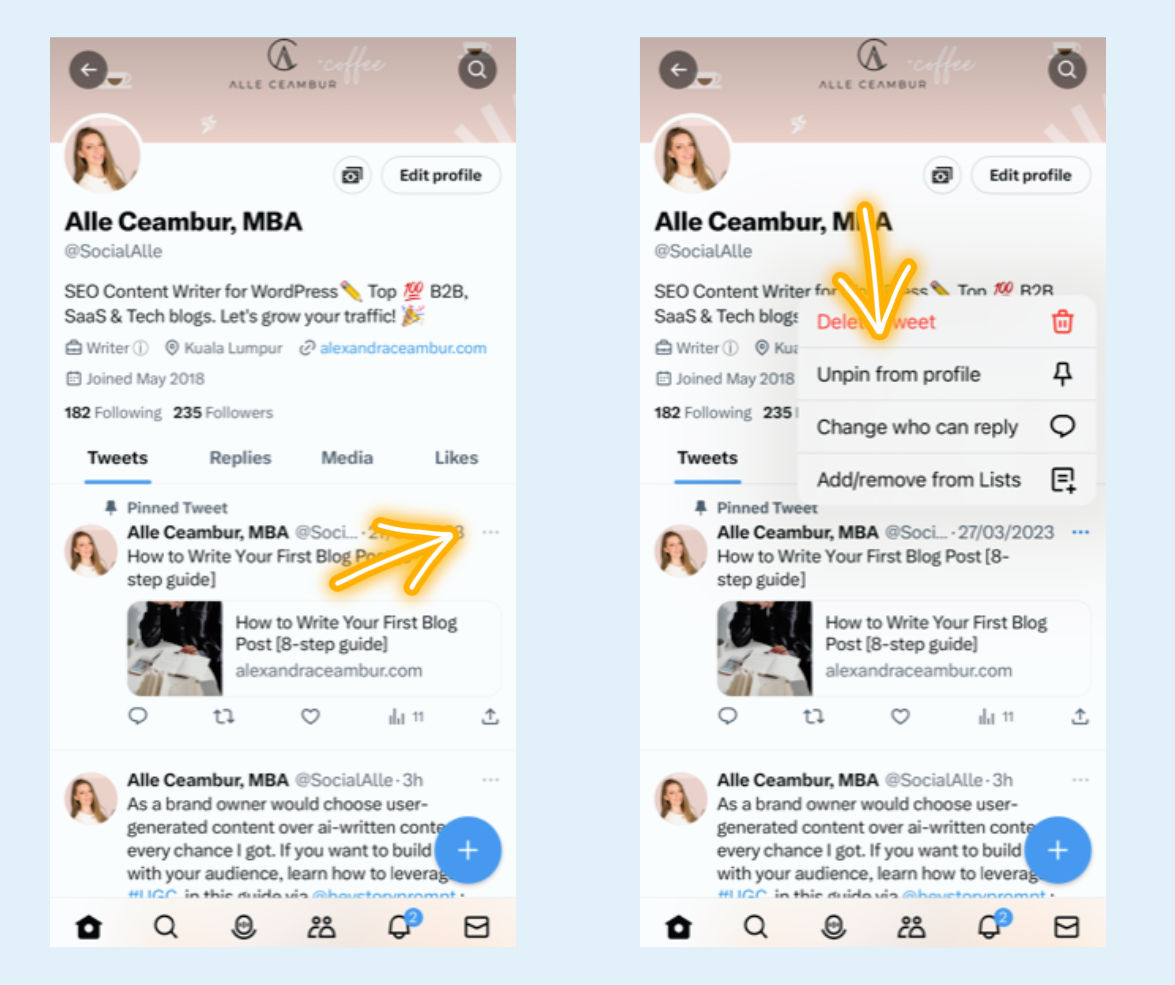
Currently, Twitter doesn't offer this functionality. But I have a hack to help you pin tweets from other users to your profile! Here's how to do it.
Hack: How to pin someone else’s tweet to your profile
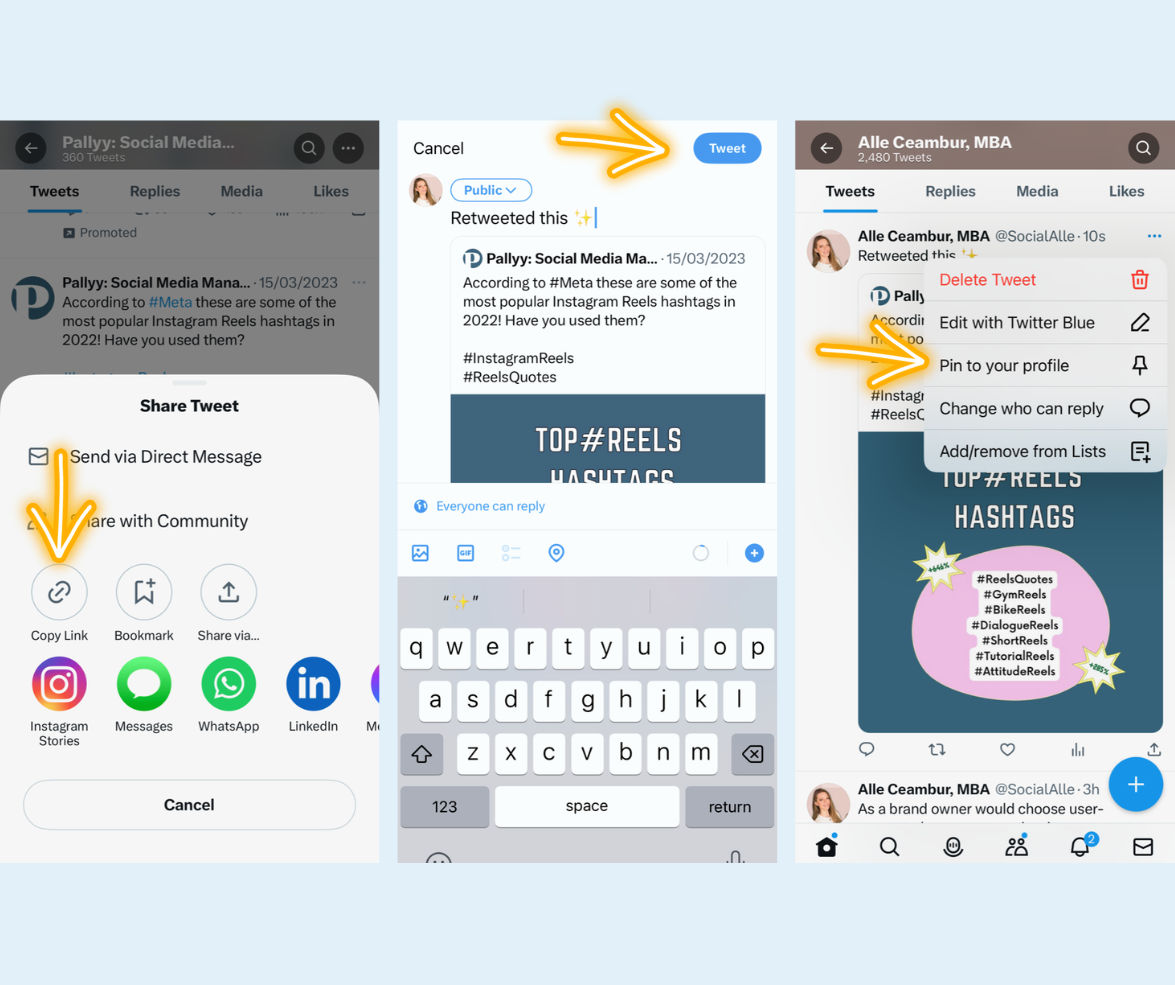
Note: With this method, you're not pinning someone else's tweet but you're pinning your own tweet (comment) to the original tweet posted by someone else.
Try Thread Creator to schedule thread, tweets, images, videos and more. Get started for free today.

The top 10 Twitter video tools for 2023
Looking for ways to make your Twitter video content more dynamic? We handpicked the top 10 Twitter video tools for you.
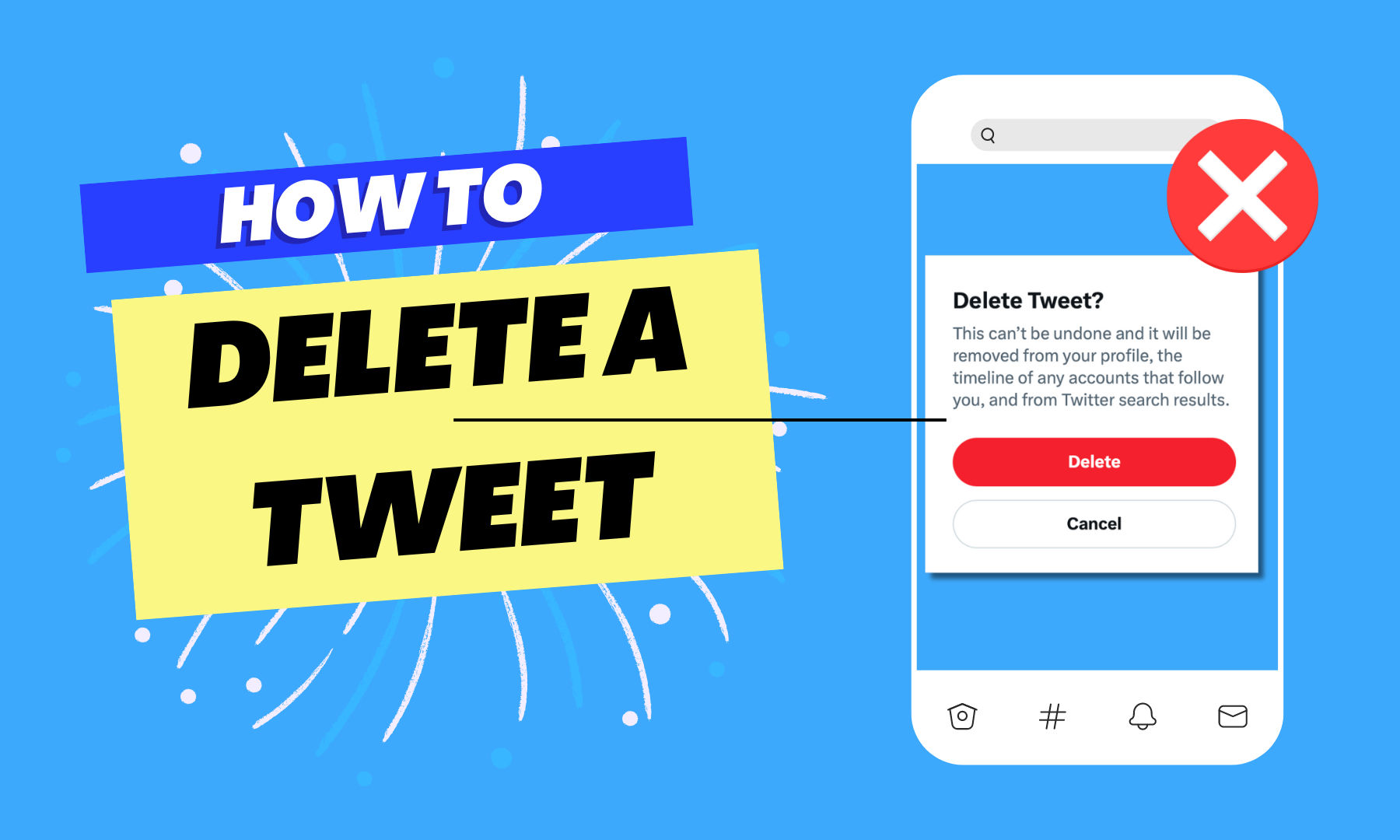
How to Delete a Tweet
Learn how to delete a tweet in just 3 steps in this easy to follow guide.
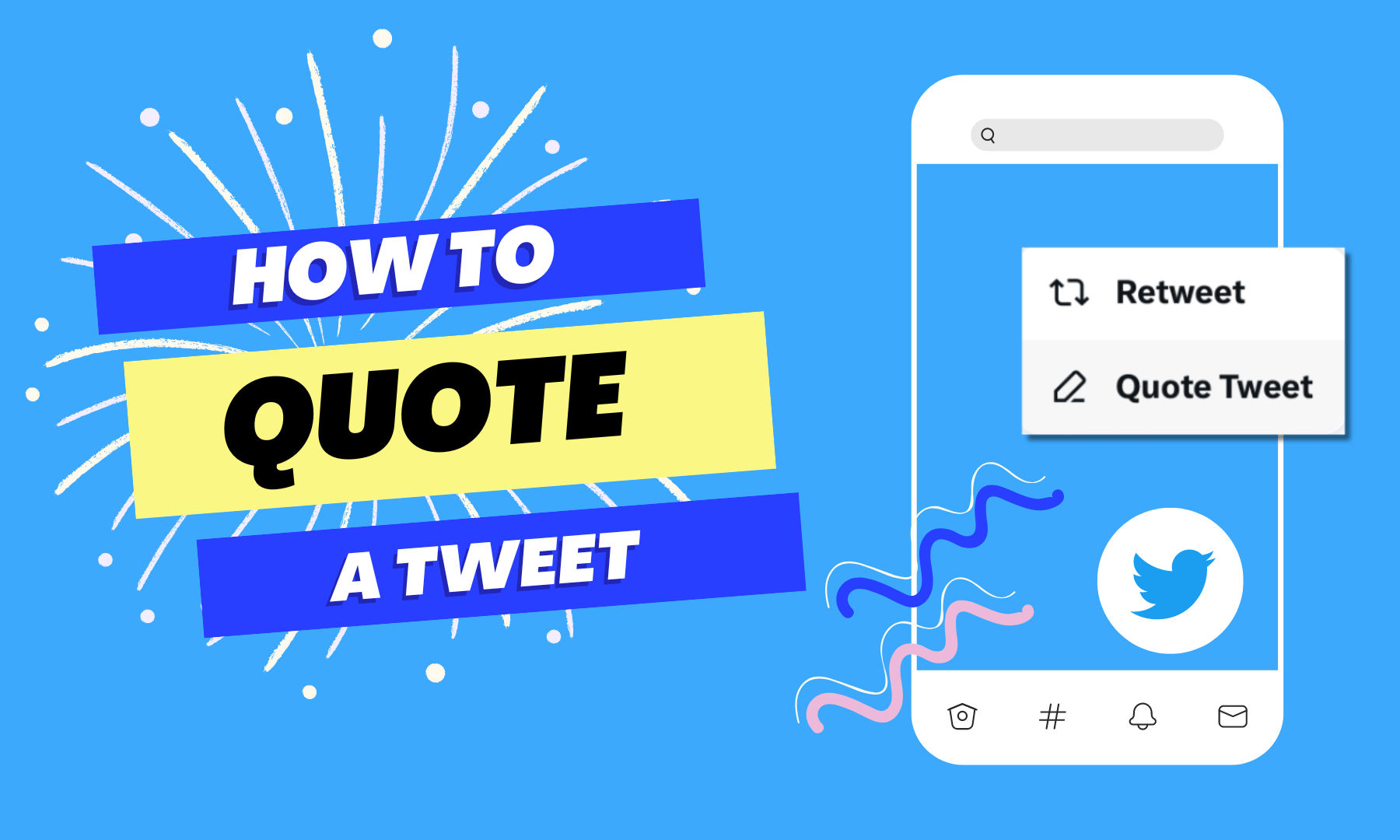
How to Quote a Tweet
Quoting a tweet can add context and your own thoughts to a conversation. Follow these simple steps to learn how to quote a tweet on Twitter.