How to Pin a Tweet on Twitter: A Step-by-Step Guide
Pinning a tweet on Twitter is a great way to highlight important information. Learn how to do it with this easy-to-follow guide.
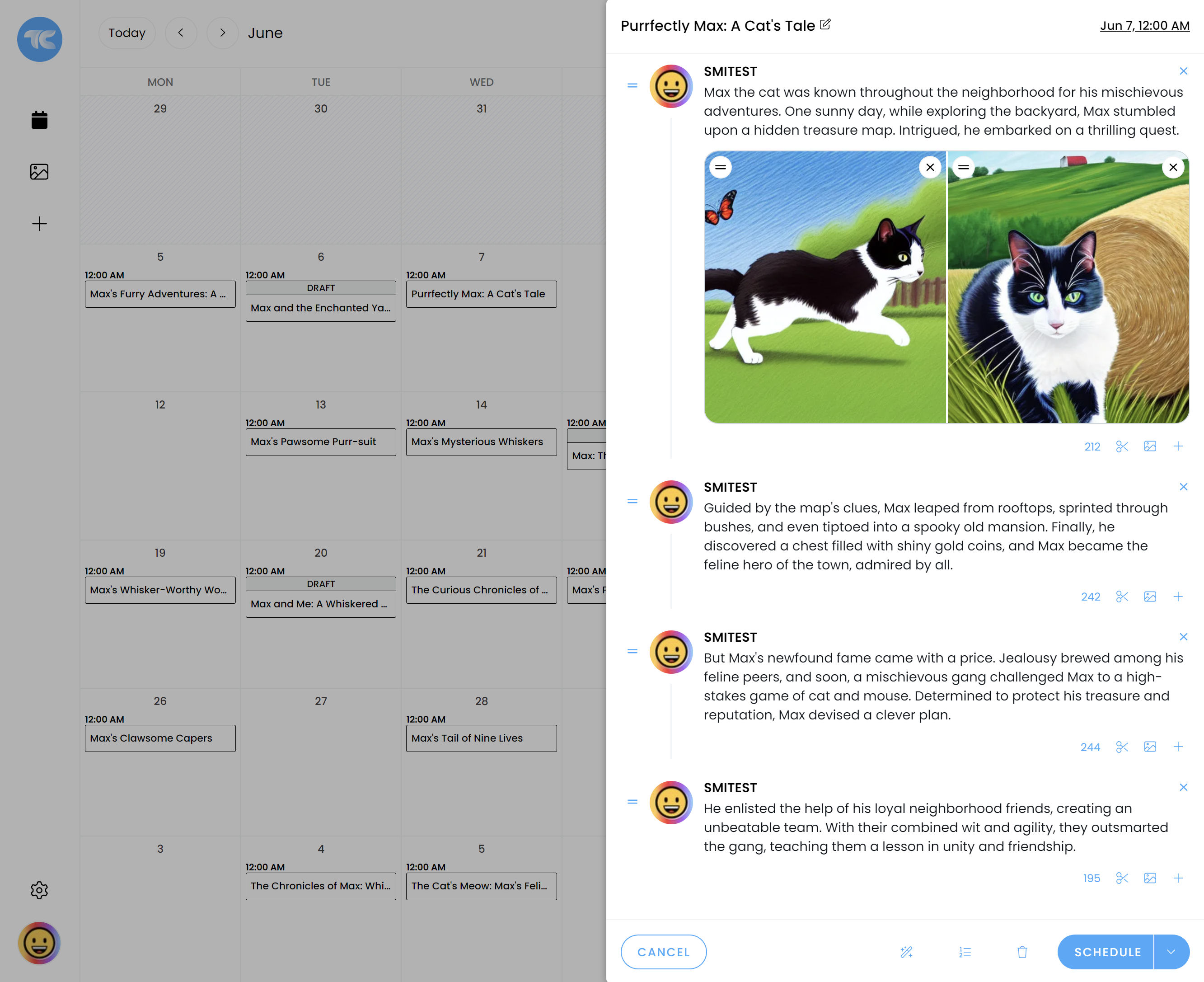
Creating a long Twitter thread on the Twitter app or Twitter website can be really cumbersome at times.
It can often take up to an hour to get your thread created, with each tweet looking just right. It's a pretty risky endeavour, as you can't save your draft thread and there is no way to schedule it to be posted later either.
Thread Creator aims to solve some of these problems. You can easily create a draft, much like you would start writing a new blog post or word document. You can save unlimited drafts, and most importantly, you can either schedule your threads to be posted on a date and at a time of your choosing, or you can post them immediately, if you like.
We've created a step-by-step guide on how to schedule your Twitter thread below.
If you prefer to learn something while watching a video instead, then watch this 3 minute demo, otherwise, skip ahead to the guide below the video.
Try Thread Creator to schedule thread, tweets, images, videos and more. Get started for free today.

How to Pin a Tweet on Twitter: A Step-by-Step Guide
Pinning a tweet on Twitter is a great way to highlight important information. Learn how to do it with this easy-to-follow guide.
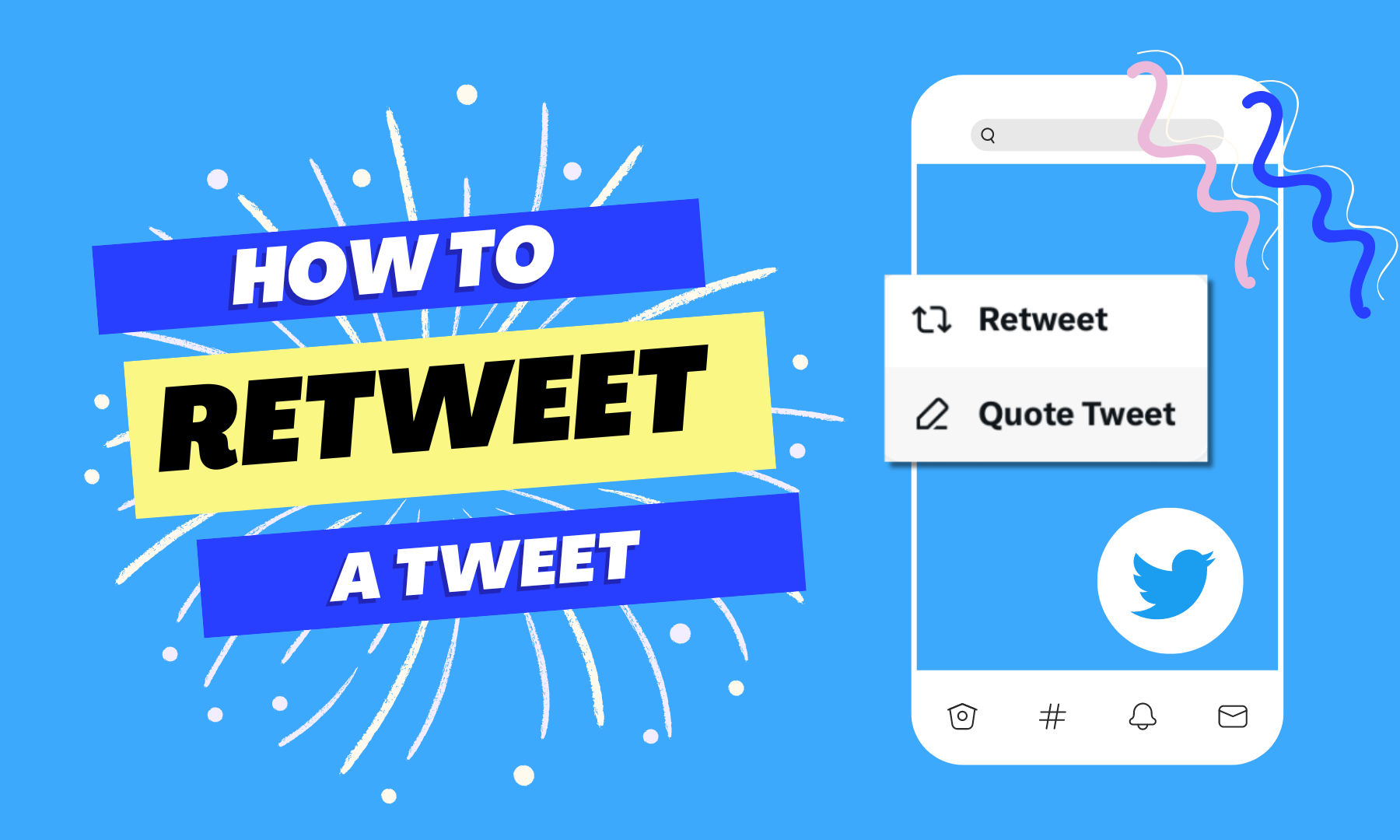
How to Retweet on Twitter
Retweeting is a great way to share interesting content with your Twitter followers. If you’re a beginner, this guide will show you how to retweet on Twitter.
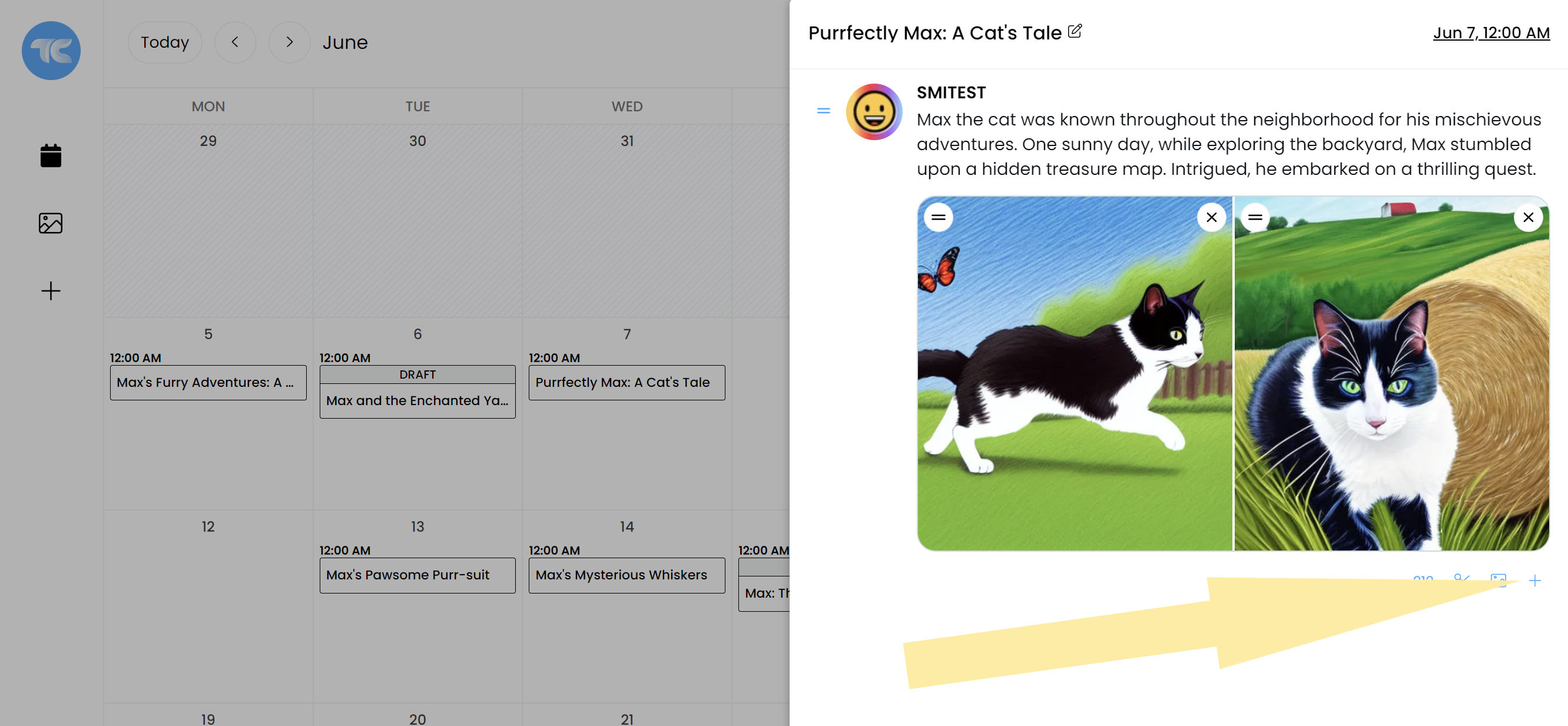
How to add tweets to a Twitter thread
A quick guide for adding tweets to your Twitter threads. Learn how to add tweets with our step-by-step guide.